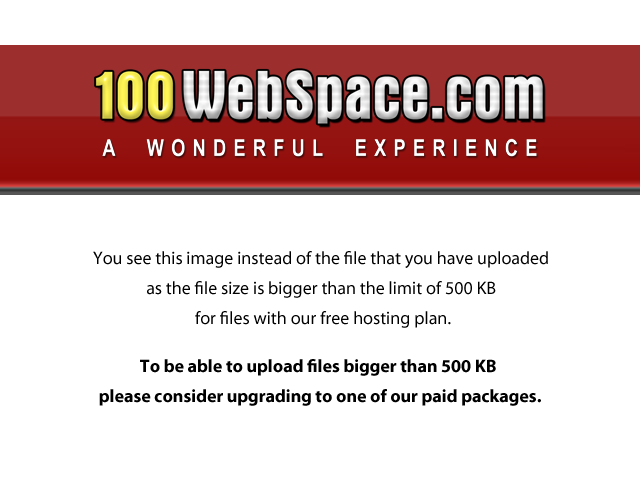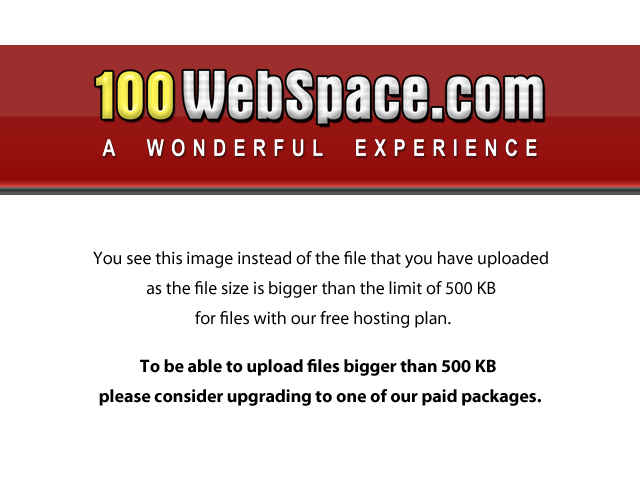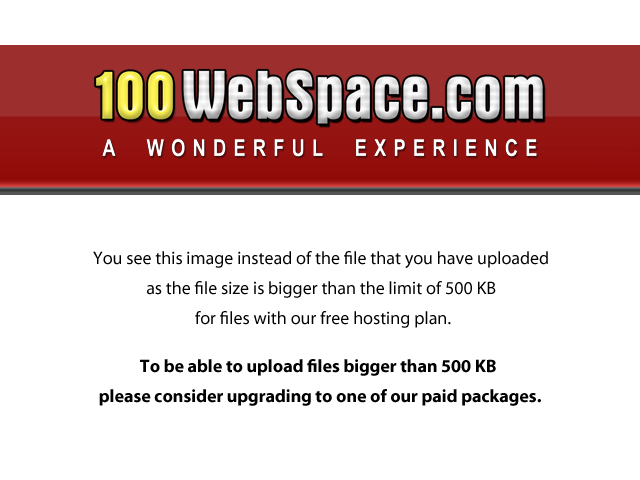Wbar
Wbar is a simple and highly customizable quick-launch dock that adds a little dimension and color to an LXDE or Openbox desktop without adding much additional weight or being gaudy. It is a bit clumsy to set-up, but once set-up is easily customizable and configurable.

Wbar Dock with Colored Icons
Install wbar using Synaptic or apt-get, or download and install the latest Debian Wbar. This will get you an exec in /usr/bin, some fonts and possibly a package of icons, which will be likely found in /usr/share/pixmaps/wbar, a sample configuration file, probably placed in /etc/wbar.d, and a background image for the bar itself. All of these except the background image, which will be probably in /usr/share/pixmaps/wbar/ or /usr/share/wbar/iconpack/wbar.osx/, can be ignored. You can use any background image; the stock size is 1014x70, but you do have to use one. Similarly, you can use any icon set for apps. I usually collect my own icon sets according to some theme and then put each set into its own sub-directory in /usr/share/icons.
The main component of wbar is the configuration file, which you can construct from the example given below. Just copy and paste this file to any text file and name it wbar.cfg. As you can see, the configuration file consists of sets of 3 lines each. All, but the first one, represent applications that are to be on the dock. Their nature is clear, given that
- i = path-to-icon
- c = command-for-launching-app
- t = text-to-appear-when-pointer-is-on-icon.
Simply remove any 3-line set representing an app that you do not want displayed and add similar 3-line groups for apps not included in this list that you want displayed.
The following image is a wbar dock using a set of grayscale icons, which can be easily created using the PhotoFiltre Editor grayscale filter:
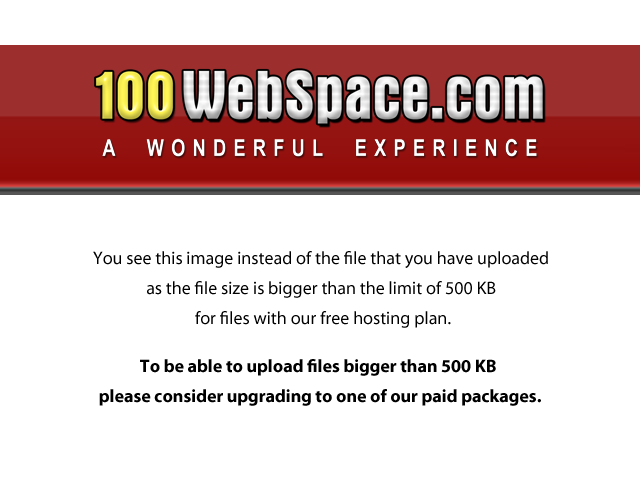
Wbar Dock with Grayscale Icons
The nature of the dock is determined by the first 3-line set. Here:
- i = the-path-to-the-background-image;
- t = path-to-the-font-used-for-the-text-that-appears-when-the-pointer-touches-the-icon;
- c = geometry-and-dynamics-of-the-bar.
For an expanded explanation of the code used in c, put man wbar in the terminal. In short,
- --pos is the position, bottom | top | left | right | center | bot-right (etc, default is a horizontal bar)
- --vbar creates a vertical bar (use --pos to position it)
- --taskbar adds a taskbar (for showing open windows)
- --isize is icon size in pixels
- --idist is distance between icons in pixels
- --nanim is number of animated icons arouse by pointer (=1,3,5,7, ...)
- --zoomf is zoom factor when icon animated (1 = no animation).
Replace the stock wbar.cfg in /etc/wbar.d with your new one. In addition, put a copy in your home folder (~) and rename it .wbar, so that it is hidden (unobtrusive). Be sure the files are executable. The latter one is the one you will use for ongoing configurations.To put wbar configuration into the Openbox Menu, add the following to ~/.config/openbox/menu.xml (see Openbox Menu):
<menu id="WbarSettings" label="Wbar Settings" icon="/usr/share/icons/wbar.png">
<item label="WbarConfig" icon="/usr/share/icons/wbar.png">
<action name="Execute">
<command>
geany ~/.wbar
</command>
</action>
</item>
<item label="Wbar Restart" icon="/usr/share/icons/wbar.png">
<action name="Execute">
<command>
wbar
</command>
</action>
</item>
<item label="Wbar Help" icon="/usr/share/icons/help.png">
<action name="Execute">
<command>
lxterminal --command="man wbar"
</command>
</action>
</item>
</menu>
wbar.sh
#!/bin/sh
(sleep 7s && wbar) &
fin
Wbar needs to be started a few seconds after the rest of the desktop sets up. So create a shell script as on the left. Put wbar.sh into ~/bin, and put @~/bin/wbar.sh into lxde autostart (/etc/xdg/lxsession/LXDE/autostart), or, if you have just Openbox installed, then put a wbar.desktop file into /etc/xdg/autostart, or whatever is the significant autostart file (see LXDE Guide). Wbar can always be reloaded by right clicking on the bar, provided you do not add --noreload to the configuration line.
One drawback with wbar is there appears to be no easy way to center it on just one monitor when using an extended desktop over two monitors. The center position puts about one-half of wbar on each monitor.
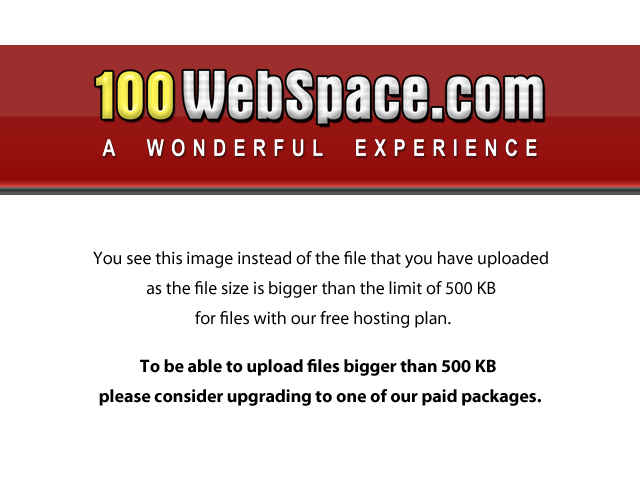
Wbar Dock on Bottom-Right of Right Monitor in Dual Monitor Set-up with Green Scaled Icons
Another drawback is running it with an automatic wallpaper rotator. If not reloaded a few seconds after the wallpaper changes, part of the old wallpaper will be retained as background for wbar. Right clicking anywhere on wbar will make that background dissappear leaving just the chosen wbar background, but that is a nuisance. The dark grey rectangle behind wbar in the following image is from a previous wallpaper. The 3-dimensional appearing grey background about one-half icon high is the regular background set-up in the configuration file.
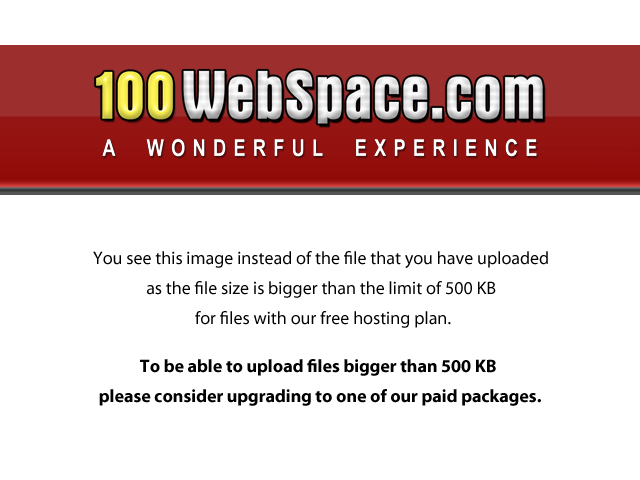
Wbar Dock with Colored Icons & "Inherited" background