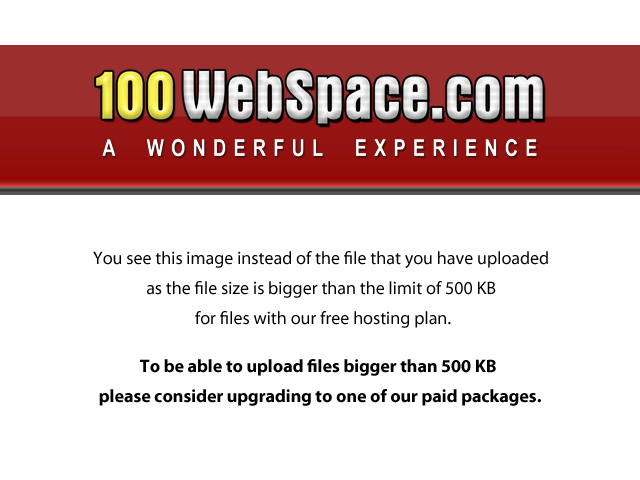Faststone Image Viewer & Editor

 |
Faststone Image Viewer & Editor |  |
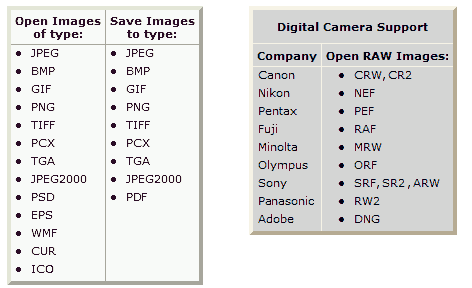
FastStone Image Viewer is a fast, stable, free, user-friendly image browser, converter and editor. It has a nice array of features that include image viewing, management, comparison, red-eye removal, emailing, resizing, cropping, retouching, joining and color adjustments. Its innovative but intuitive full-screen mode provides quick access to EXIF information, thumbnail browser and major functionalities via hidden toolbars that pop up when your mouse touches the four edges of the screen. Other features include a high quality magnifier and a musical slideshow with 150+ transitional effects, as well as lossless JPEG transitions, drop shadow effects, image annotation, scanner support, histogram, screenshhooter, batch converters and more. It supports all major graphic formats and cameras (see boxes on the left).
FastStone Image Viewer has a portable zip version that requires no installation. Download it from the FastStone website. Simply extract (unzip) it to the directory (~/bin) where you store such programs. Find FSViewer.exe and make sure it is executable by right clicking it and putting a check in the appropriate box. If you extracted it to ~/bin, then the exec will be something like
wine ~/bin/FSViewer46/FSViewer.exe,
that is wine path-to-.exe.
The feature that I use the most is the image joiner, which can join images in either a horizontal or vertical array. The first image below shows the process in action, and the second image shows the finished product consisting of a 1680x1050 image on the left, with a 1680x150 canvas on the top, aligned on the bottom with a 1920x1200 image on the right. The 3600x1200 combination image fits perfectly as wallpaper on a dual monitor extended desktop with monitors of corresponding resolutions and aligned at the bottom.
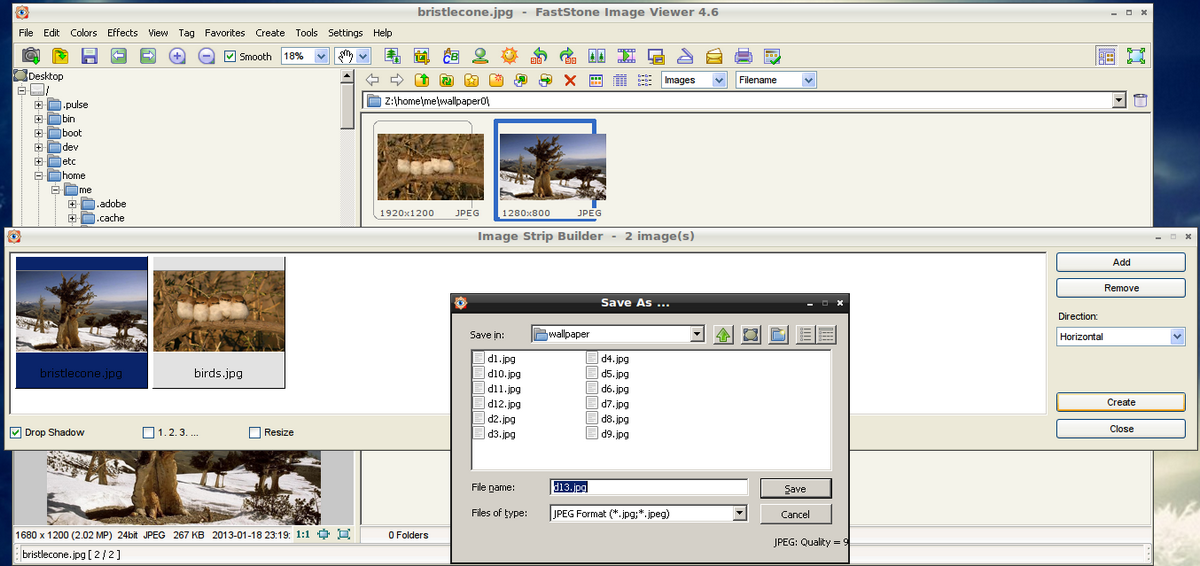
The following image of the dual monitor set-up aligned at the bottom was taken by the FastStone Image Viewer screenshooter. Each image exactly covers its corresponding monitor. The grey canvas on the top of the left image does not show on the monitor. It is only there for tecnical purposes, but the screenshooter only sees the monitor wallpaper as a 3600x1200 rectangular image and so includes the canvas in the image.