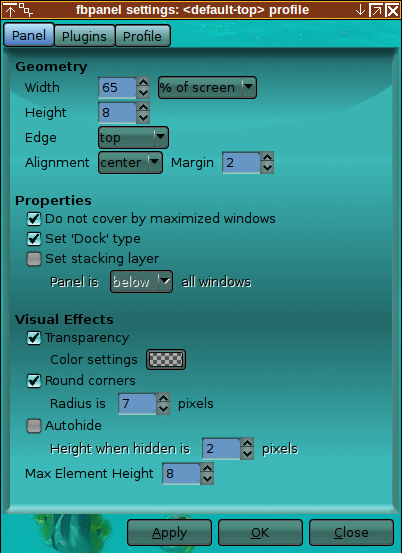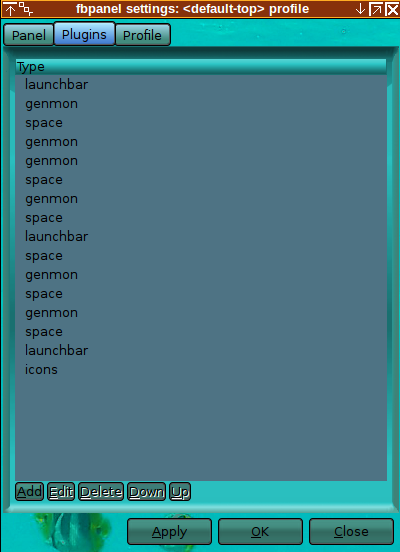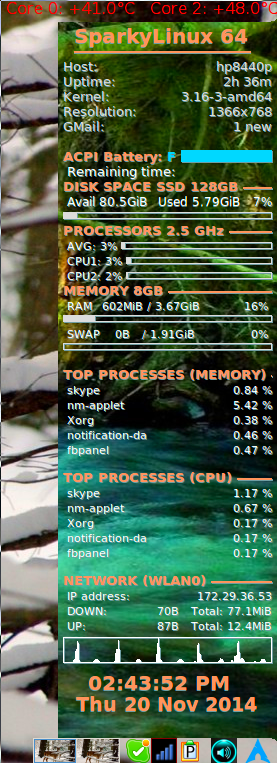
Fbpanel-top Conky Fbpanel-bottom
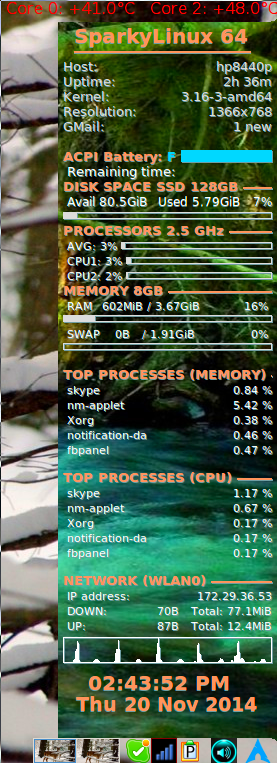
Fbpanel is a lightweight GTK2-based panel which has transparency support, customizable size and screen position, the ability to run a panel on each edge with its own configuration file and modest resource usage. It features a variety of stock plugins:
Fbpanel has been around a long time; it is, for example, the mother of lxpanel and probabily of some other panels. It has been recently upgraded and now surpasses in my opinion its forked children and most, if not all, other panels in terms of display content and ease of configuring. It now has a simple GUI (see images at the bottom) which does about every kind of simple configuration but adding applications, which can be easily done by editing the configuration file. Fbpanel main advantage over other panels is the support of genmon plugins, which we will illustrate below. Genmon plugins allow the user to display on the panel any computer process for which a script or software exists that displays output in a terminal. For just this ability it can be used as a lightweight substitute for Conky. A left edge fbpanel is pictured below-left, a combination top-fbpanel-Conky-bottom-fbpanel is pictured on the right and the two horizontal panels presently on my main computer are near the bottom.
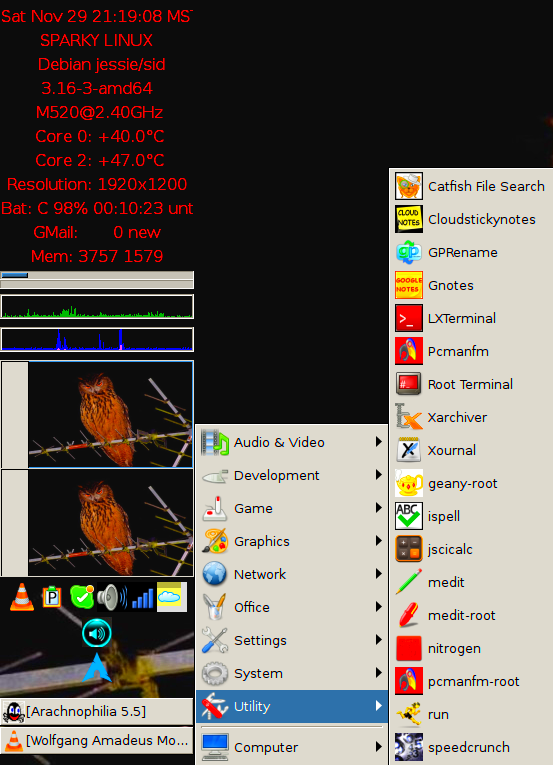
The stock fbpanel menu is clean, well laid out and better than the lxpanel menu. LXPanel reads the XDG applications.menu file and then updates the menu according to the .desktop files on the system. Fbpanel also reads the .desktop file but then creates a menu according to freedesktop.org standards. By ignoring the applications.menu file, fbpanel creates a much more sensible menu layout. The only application launcher on this panel is the one for veromix. Of course, you can easily put any application launcher with icon on the panel. Below right is a picture of one of my stock right edge fbpanels.
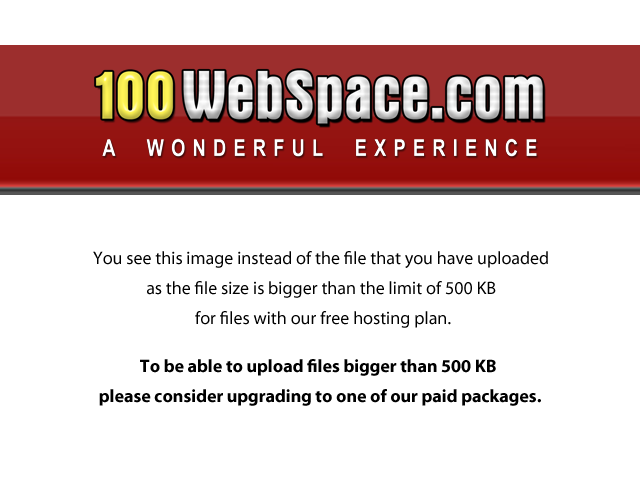 Audio Volume Control | 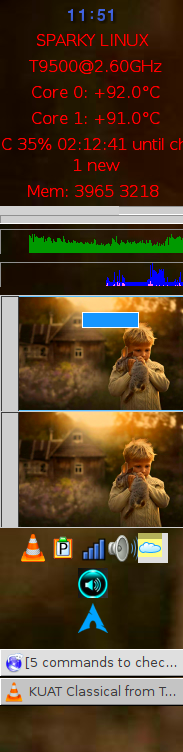 Fbpanel-right |
To install fbpanel: sudo apt-get install fbpanel. The configuration file is ~/.configure/fbpanel/default. If it doesn't exist, then try launching fbpanel: fbpanel -p default. It probably won't launch but this should create the default configuration file. Open default with a text editor and make at least 3 edits;
The general structure for plugins can be seen from the plugins already set-up in default. You can deactivate a plugin by putting a number ("#") symbol before each line defining the plugin, or by just deleting these lines. A genmon plugin is a similar set-up with the only difficulty being getting a correct command to supply the desired information. Below are images showing the genmon plugins displayed in the above panels.
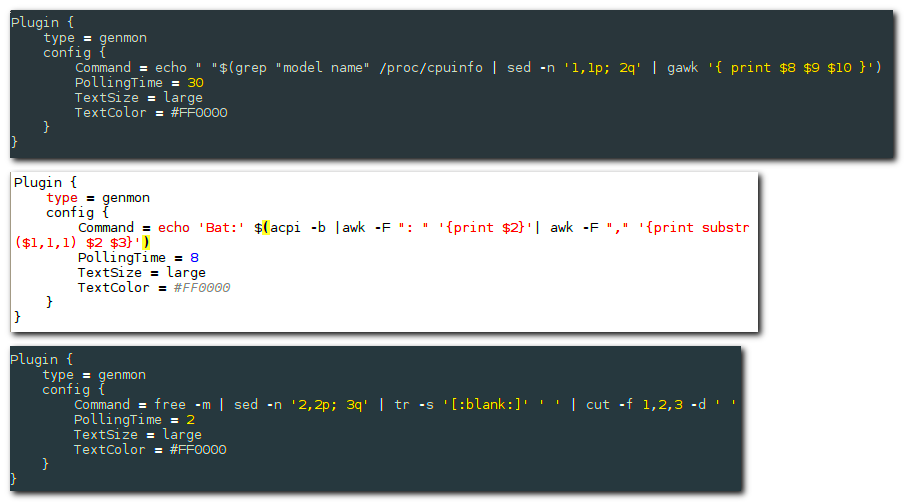 | |
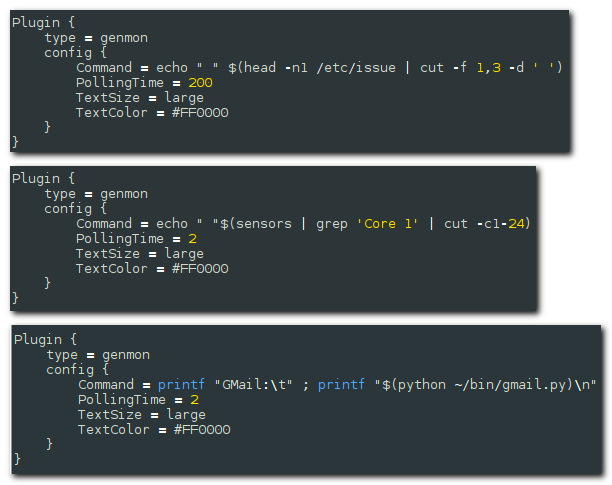 |
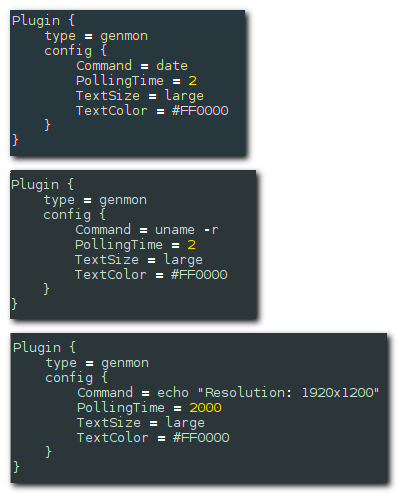 |
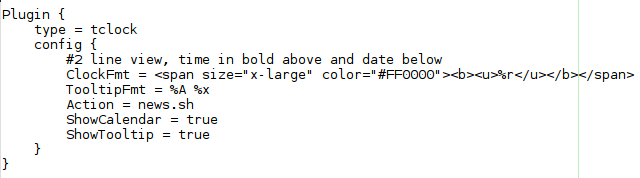 |
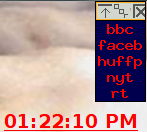 |
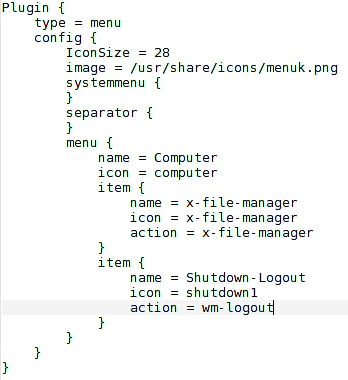 To Add "Computer" Category with Items "x-file-manager" and "Shutdown-Logout"
To Add "Computer" Category with Items "x-file-manager" and "Shutdown-Logout"Fbpanel comes with several plugin possibilities for time and date. I like tclock because it is very configurable relative to script size, color, type, weight, etc. See the above two pictures. As a bonus it also has an app launcher, which I have set-up as a web news menu in the pictures, which is shown as Action = news.sh in the configuration. The app (menu) is launched by right clicking the time. The tool tip launches a small window with the date.
To add categories or items to the fbpanel menu requires editing the Plugin script for menu in
~/.config/fbpanel/default/. Categories can be added only below the list of app categories, as is illustrated for the added category named Computer in the image near the left-top of this page, which displays an open menu. The menu plugin in the config file for that menu is pictured in the image on the left. This Plugin image shows the "Computer category" with 2 items, namely "x-file-manager" and "Shutdown-Logout", which appear when the cursor is placed over "Computer".
To list directly the items (without the category), then delete from the plugin script pictued on the left the last bracket (}) and the following 3 lines:
menu {
name = Computer
icon = computer
Of course, You can add as many items as you wish by just adding the appropriate item section for each item.
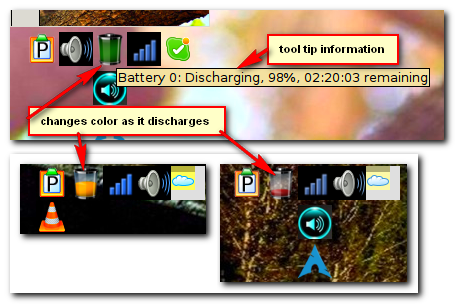
Fbpanel comes with a nice battery plugin, albeit it is sometimes hard to get some systems to find it. See the picture on the right. Alternatively, you can use for battery status the genmon battery plugin you see in the above pictures; or, you can install fdpowermon, which puts battery information (dynamic icon plus tooltip verbal information) into the tray. To use the nice fbpanel battery icons in place of the smaller fdpowerman ones (See the battery icon in the "Audio Volume Control" image at the top.), move them from /usr/share/fbpanel/images to /usr/share/icons/oxygen/22x22/status/, and then rename them to replace their smaller fdpowerman counterparts. Alternatively, change the size of all the fdpowerman icons in /usr/share/icons/oxygen/22x22/status/ to 48x48, then they look even better than the fbpanel battery icons. In this instance, do not change the name of the 22x22 folder.
To have multiple fbpanels, simply copy default, give the copy a different name (default-left, default-top, etc), edit it to reflect its edge and content in general, put it in ~/.config/fbpanel/ and put an appropriate entry in your autostart file (for example, fbpanel -p default-left).
Pictured below are the 2 horizontal fbpanels that currently run on my main personal computer. The system tray in the lower panel includes entries that monitor hard drive, memory, cpu and network useage. The combination of these two panels eliminate the need of a heavy Conky for computer information. So, no Conky and a little more speed!

Holding down Ctrl and right clicking a panel will launch the fbpanel GUI, which is illustrated below. This illustration is for the top panel just pictured.