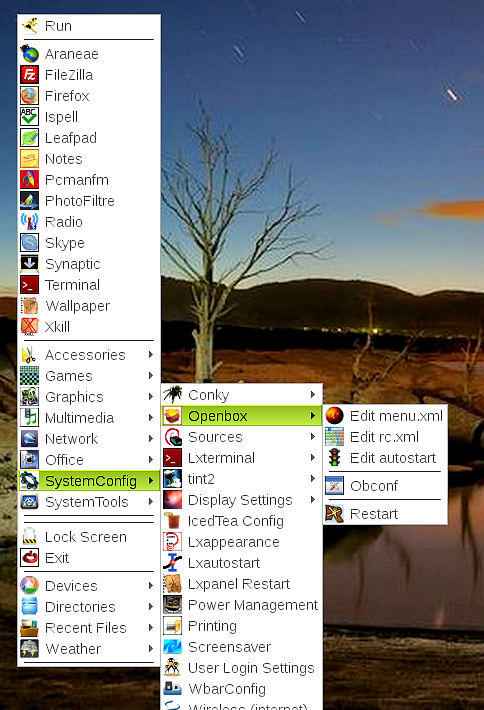
| Application | Openbox SL | LXDE SL |
| appearance | lxappearance* | lxappearance* |
| archiver | xarchiver* | xarchiver* |
| audio control | gnome-alsa-mixer | pavucontrol |
| audio-video | audacity exaile* gmp* sound-converter* sound-juicer* vlc* | vlc* exaile* gmp* sound-converter* sound-juicer* |
| calculator | gcalctool, galculator, xcalc* | xcalc* |
| cd-dvd | xfburn* brasero* DeVeDe* DVD-Encoder* | xfburn* brasero* DeVeDe* DVD-Encoder* |
| character map | gucharmap | |
| clipboard | parcellite* | parcellite* |
| dictionary | ispell* | ispell* |
| display manager | lightdm* | lightdm* |
| file browser | mc, pcmanfm*, tux-commander, nautilus | pcmanfm* |
| ftp agent | gFTP* | gFTP* |
| graphics | gimp | photofiltre, faststone |
| html editor | arachnapholia | |
| image viewer | gpicview* | mirage |
| java | openjdk7 | Oracle-java7 |
| menu editor | lxmed | |
| monitor control | arandr, lxrandr | |
| notes | xpad | |
| office | abiword*, gnumeric* | abiword*, gnumeric* |
| network | network-manager-gnome* | network-manager-gnome* |
| panel | tint2, wbar* | lxpanel |
| evince*, xpdf | evince* flpsed | |
| power manager | xfce4-power-manager* | xfce4-power-manager* |
| printer tool | system-config-printer* | system-config-printer* |
| scanner | simple-scan* | simple-scan* |
| screensaver | xscreensaver* | xscreensaver* |
| screenshot | gnome-screenshot*, scrot* | gnome-screenshot*, scrot* |
| search tool | catfish* | catfish* |
| session manager | lxsession | |
| system clean-up | upgrade-system, bleachbit | |
| system monitor | lxtask | |
| terminal | xterm* | lxterminal, xterm* |
| text editor | leafpad* | leafpad*, geany |
| video camera tool | camorama* | camorama* |
| video editor | avidemux* | avidemux* |
| web browser | Chromium* | Chromium* |
| window manager | openbox* | openbox* |
For a super lightweight system you will probably want to remove many of the duplicated apps and perhaps some of the 18 included games. If your computer has sufficient resources, however, all the included apps are good ones. The table on the right shows the apps, excluding games, that come with the install, and my completed LXDE system. The asterix indicates no change. As you can see there is not much change - mostly removing duplicate apps and adding my favorites not included in the initial install.
The install was straight forward, everything worked out of the box, the update went well, and my final system, which I did not try to minimize as you can see, was lxde-fast. The install included Conky, which I assessed in the past as a useless desktop decoration and removed immediately. However, this time it was so nicely set-up, readable and un-intrusive to my wallpaper rotation, that I decided to keep it for at least awhile. This allowed me to get familiar with Conky, and I have to rescind my original assessment. Conky is more than a decoration and a set of performance gages. It has some very useful, albeit rather hidden, features, one of which is a program that re-runs processes on a fixed time interval, precisely, for example, what is needed to rotate wallpaper. See Hybrid Crunchbang for a rotator recipe in this instance. This same Openbox-Nitrogen rotator can be used here since Nitrogen comes in the Sparky install.
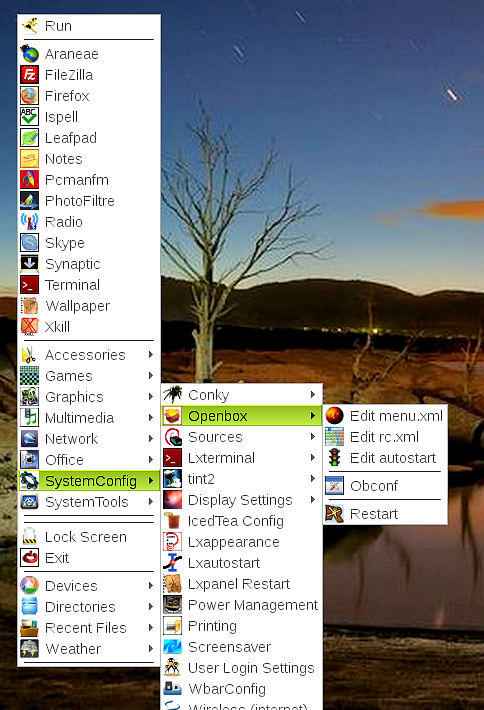
To complete the initial install, I finish with the usual
sudo apt-get update
sudo apt-get dist-upgrade.
Wine is an essential ingredient of any Linux distribution that I use. Since applications like Wine and Skype do not yet have a 64-bit architecture that works in a 64-bit Debian-based Linux, the 32-bit versions have to be installed and adapted to work in the 64-bit environment. Sparky Linux 2.1 comes with the architecture i386 installed, which is a big plus. Therefore, all that should be necessary to install wine is put the following into the Root Terminal:
apt-get install wine-bin:i386.
Do this immediately after the installation of the operating system while the dual architecture is intact. Sometimes adding and/or removing packages can change key components in one or the other architectures leaving an incompatibility between the two architectures that keeps wine from properly installing. So do it the first thing and hopefully eliminate the problems. Also, use the "Root Terminal" rather than the regular terminal. See LXDE-OPENBOX Guide for more information.
To get the LXDE desktop:
sudo apt-get install lxde-core lxterminal.
Log-out and then back-into the lxde desktop and add/remove your application choices. For me:
sudo apt-get remove
xfce4-appfinder audacity audacity-data claws-mail galculator gcalctool gimp gimp-data libgimp2.0 libgimp2.0-data mc mc-data mutt nautilus nautilus-data pidgin pidgin-microblog pidgin-data tint2 tux-commander wbar xpdf,
sudo apt-get install arandr bleachbit flpsed geany gucharmap lxrandr lxtask mirage pavucontrol startupmanager upgrade-system xpad.
To get a nice menu editor and .desktop file GUI, install the java dependent lxmed or the light-weight lxmenuman, following the recipes given in the LXDE-OPENBOX Guide. Sparky comes with some of the iced-tea-open-JDK java components installed, but I replace those with the better Orcle-Java following the recipe in the LXDE-OPENBOX Guide.
Windows applications that work in linux can be now installed and easily put on the main menu using lxmed. See the links on the upper-left for some of my favorite applications that run well with wine.
To install Skype, given that the dual architecture is already installed, simply download skype-debian_4.1.0.20-1_i386.deb, or whatever the latest Debian version is, and install it. If errors are reported in the installation, follow with
sudo apt-get --no-remove -f install,
which will hopefully fix the errors.
To clean-out the orphaned packages, left-over installers and unneeded libraries, run
sudo upgrade-system.
The Sparky Linux Openbox Menu is the best stock Openbox menu that I have seen. An example of one of my edited versions is pictured on the upper left. See Openbox Menu for a guide and essentially the template for this menu. Just replace the Sparky menu.xml in ~/.config/openbox with the template menu.xml in the link, appropriately modified to reflect your tastes.
Sparky Linux is a rolling release, which means upgrades come as part of the updates, that is, the base system never again needs to be installed. The most important thing is to make sure before doing an update that the only open sources listed in the sources file (/etc/apt/sources) are the ones in the original install:
Having another source, for example, a Debian or Ubuntu one, open may install updates that are incompatible with your system and result in a major disruption.
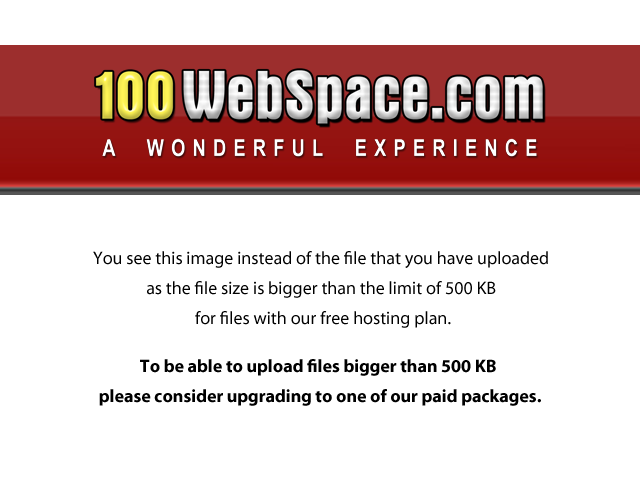
There is little difference between the Ultra and LXDE editions. Ultra comes with the light, fast QT4-based Qupzilla web browser; LXDE has Iceweasel (Firefox). Ultra has a tint2 panel and the xfce4-appfinder as dynamic menu; LXDE has the lxpanel and its accompanying lxde-menu. Of course, switching these applications is an easy task.
The installs went perfectly, but a problem occurred in the subsequent distro upgrade, namely, the wine configuration was corrupted. To regain a working configuration, I ran winecfg; in the terminal, and created in /usr/applications the wine.desktop file shown on the right.
The Sparky Management Tray icon provides 4 password-free launchers: