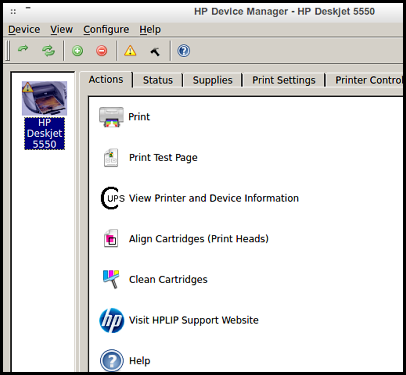
Debian based distributions generally come with wicd or network-manager-gnome installed. They include a network-manager-applet, which should appear in the notification area of your panel. Right clicking the applet will display Connection Information and Edit Connections. There is usually enough information about your connections in "Connection Informations" to set-up a connection in "Edit Connections". However, I have had times when additional information was needed for a successful wireless connection. The accompanying table lists some good lightweight tools for getting wireless information.
| wavemon | wavemon | wlan #, ESSID, MAC, IP (local) |
| wicd-curses | wicd-curses | ESSID, BSSID, IP (local), wireless set-up |
| inxi | inxi -F | wlan #, MAC, network cards, drivers |
| net-tools | sudo ifconfig -a | eth#, wlan#, lo#, addresses, inet 6 data |
| curl | curl curlmyip.com | external (public) IP |
| wget | wget http://ipecho.net/plain | external IP (check home directory) |
There are two main culprits to getting a wireless connection: (1) A computer setting may be blocking the wireless signal. (2) You may need to install additional firmware. To see if there is a "block", put the following into a terminal:
sudo rfkill list.
If the information from this command indicates a "soft" or "hard" block on your wireless, then that is at least part of your problem. To remove a soft block, use the following in terminal:
sudo rfkill unblock all.
A hard block involves the computer hardware and cannot be unblocked with rfkill. First, check to see if your laptop has a wireless switch and that it is open. These exists on some laptops and is often well hidden enough to be missed. It is usually somewhere along an edge or somewhere above the keyboard. If there does not appear to be a switch, or it isn't working, then, as a last resort, reboot into bios, and select "reset to defaults," or whatever is equivalent for your laptop. This may remove a hard block.
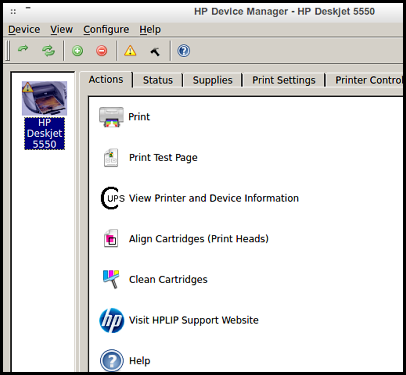
Firmware depends upon the network card. Use inxi (see table), or put
lspci | grep -i ethernet and lspci | grep -i wifi
into the terminal to identify your network cards. Then use Synaptic to install firmwares that most closely matches your network card name. A good choice to try are the packages firmware-b43-installer and b43-fwcutter, and uninstalling bcmwl-kernal-source if necessary. You can also download b43.zip from this website by putting the following into the terminal:
wget http://lxlinux.com/b43.zip.
Extract b43 from b43.zip and move it to /lib/firmware, and finish the procedure by entering the following into the terminal:
sudo modprobe -v b43.
To share a printer attached to your Linux computer on a network, go to Preferences/Printing and right click the attached printer, which should be identified there with an arrow in a green circle. Then click Properties/Policies and be sure Enabled, Accepting jobs, Shared are checked (enabled). Now go to Preferences/Printing/Server/Settings and be sure Publish shared printers connected to this system is checked, and whatever else is appropriate for your needs.
Sometimes getting a printer recognized can be solved by making a few simple installs, for example,
sudo apt-get install cups cups-browsed printer-driver-hpcups system-config-printer-udev.
If you have an HP printer, then extra help is available in the form of the very nice special qt-based gui, hplip-gui, which HP has exported to Linux. To install it, do
sudo apt-get install hplip-gui,
but realize that this will probably include 35 MB additional libraries to a non-qt based platform.