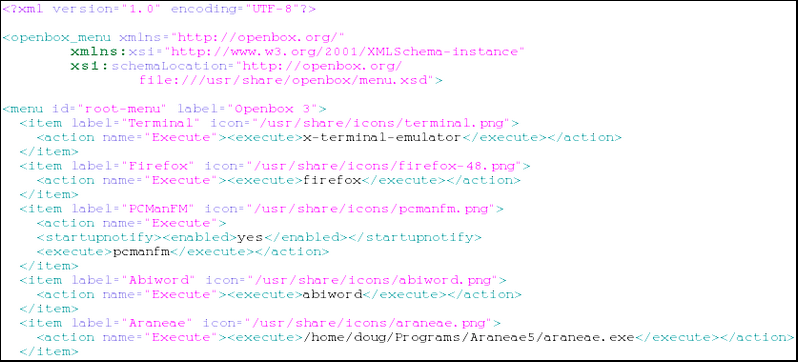| APPLICATIONS IN XFCE XUBUNTU |
| archiver | file-roller* |
| audio control | pavucontrol* |
| audio-video | parole gmusicbrowser |
| cd-dvd | xfburn* |
| display manager | lightdm |
| file browser | thunar |
| image viewer | ristretto |
| java | openjdk6 |
| menu editor | alacarte |
| monitor control | xfce4 |
| notes | xfce4-notes* |
| office | abiword* gnumeric* |
| panel | xfce4-panel |
| pdf | evince* |
| power manager | xfce4-power-manager* |
| screensaver | xscreensaver* |
| screenshot | xfce4-screenshooter* |
| search tool | catfish |
| session manager | xfce4-session* |
| system monitor | xfce4 |
| terminal | xfce4-terminal* |
| text editor | leafpad* |
| web browser | firefox* |
| window manager | xfwm |
| APPLICATIONS IN LXDE-XFCE XUBUNTU |
| archiver | file-roller* |
| audio control | pavucontrol* |
| audio-video | vlc |
| cd-dvd | xfburn* |
| display manager | lxdm |
| file browser | pcmanfm |
| image viewer | gthumb |
| java | oraclejdk1.7 |
| menu editor | lxmed |
| monitor control | arandr lxrandr |
| notes | xfce4-notes* |
| office | abiword* gnumeric* |
| panel | lxpanel |
| pdf | evince* |
| power manager | xfce4-power-manager* |
| screensaver | xscreensaver* |
| screenshot | xfce4-screenshooter* |
| search tool | gnome-search-tool |
| session manager | lxsession |
| system monitor | lxtask |
| terminal | xfce4-terminal* |
| text editor | leafpad* gedit |
| web browser | firefox* |
| window manager | openbox3.5 |
[1] Download the latest copy of 64-bit, xfce Xubuntu 12.04 from Ubuntu. Install it. The table on the left shows the main applications that you have installed with this system. I chose to keep the ones with an astrick (*), because they are already installed and are as good or better than their lxde counterparts. I removed the remaining ones along with some other applications that I never use, namely:
alacarte catfish gigolo gimp gmusicbrowser liblightdm libyelp0 lightdm openjdk6 parole pidgin pidgin-data pidgin-microblog ristretto thunderbird thunderbird-l10n-en-us thunar thunar-data uxterm xfce4-panel xfce4-taskmanager xfce4-utils xfdesktop4 xfdesktop4-data xfwm4 xterm yelp yelp-xsl.
[2] Reload Synaptic and install:
lxde-core lxappearance lxappearance-obconf lxdm lxrandr lxtask arandr gstreamer0.10-gnomevfs.
This installs the basic lxde desktop since lxde-core consists of pcmanfm, lxpanel, lxsession, openbox and xscreensaver. In addition, I install the following applications:
fortune-min fortune-mod gdebi gedit gnome-search-tool gthumb librecode0 lxmed oracle-java skype startupmanager vlc and libdvdcss.deb .
See [5]-[7] for a guide to install oracle-java and lxmed. To get fortunes into the terminal interface, edit /etc/bash.bashrc to add the word fortune on a new line just before the final fi. The table on the right shows the new LXDE-XFCE Xubuntu system, with an asterix (*) indicating a carry-over from the base xfce system.
[3] Reboot and choose LXDE as default desktop. Launch pcmanfm (Accessories/File browser) to see if the system has an icon theme. If not, then either install lxde-icon-theme, or open Preferences/Customize Look and Feel/Icon Theme and choose one of the installed ones.
[4] Open the terminal and update:
sudo apt-get dist-upgrade
sudo apt-get update.
[5] To have a good Java, go to the Oracle Website, and download jdk-7u4-linux-x64.tar.gz, or whatever is the latest 64-bit java tarball for Linux. Put it in your Downloads Directory, if it isn't already there, and open it using the terminal:
tar -xvf ~/Downloads/jdk-7u4-linux-x64.tar.gz.
This should put in your home directory a folder, named something like jdk1.7.0_03. Now enter into the terminal:
sudo apt-get install build-essential
sudo mkdir -p /usr/lib/jvm/jdk1.7.0
sudo mv jdk1.7.0_03/* /usr/lib/jvm/jdk1.7.0/ .
This command is just moving the downloaded java files to the newly created directory. Now do each of these commands in turn:
sudo update-alternatives --install "/usr/bin/java" "java" "/usr/lib/jvm/jdk1.7.0/bin/java" 1
sudo update-alternatives --install "/usr/bin/javac" "javac" "/usr/lib/jvm/jdk1.7.0/bin/javac" 1
sudo update-alternatives --install "/usr/bin/javaws" "javaws" "/usr/lib/jvm/jdk1.7.0/bin/javaws" 1 .
Next, creat a Mozilla plugin in your home directory:
mkdir ~/.mozilla/plugins/ .
Finally, create a symbolic link to your Mozilla plugins folder:
ln -s /usr/lib/jvm/jdk1.7.0/jre/lib/amd64/libnpjp2.so ~/.mozilla/plugins/ .
You can now use Synaptic and remove at least openjdk-6-jre. I always remove the other icedtea and OpenJDK installations that don't have important looking Dependants (right click on name in Synaptic list and select Properties/Dependencies/Dependants, the last one from the drop down Box). You can always reinstall them if needed.
[6] To have a good menu editor, go to sourceforge and download lxmed-20110717.tar.gz. Right click on the tarball, and extract it to the Desktop. This should put a folder labeled lxmed in the Desktop directory. Install lxmed:
cd Desktop/lxmed
sudo apt-get install build-essential
sudo mkdir -v /opt/lxmed
sudo cp -v content/lxmed /usr/bin
sudo chmod -v +x /usr/bin/lxmed
sudo cp -v content/LXMenuEditor.jar /opt/lxmed
sudo cp -v content/uninstall.sh /opt/lxmed
sudo chmod -v +x /opt/lxmed/uninstall.sh
sudo cp -v content/lxmed.png /opt/lxmed
sudo cp -v content/lxmed.desktop /usr/share/applications
A GUI menu editor should now be present: Preferences/Main Menu Editor. Lxmed is a java program and requires a good Java software like Oracle Java (see [6]) be installed to run successfully.
[7] The Oracle Java installed in [6] may not be on the Main Menu. It is a good idea to have a Java launcher there. Therefore, use lxmed (Main Menu Editor) to put Java on the menu. Use as exec, but first confirm that this is the correct path to javaws in your computer, the following:
Exec=/usr/lib/jvm/jdk1.7.0/bin/javaws .
[8] To install the latest Wine application, go to Debian1, download and install the amd64 .deb package of ia32-libs. Go to Debian2, download and install the amd64 .deb package of ia32-libs-gtk.
Go to Debian3 and download all the amd64 packages (last time that I did it there were 16 packages). Put all the packages downloaded here into a directory named wine in your home directory. To install these packages and a windows font package, enter in terminal the following:
sudo dpkg -i wine/*
sudo apt-get install -f
winecfg
sudo apt-get install ttf-mscorefonts-installer .
To get Wine Windows Program Loader to show in the Main Menu/System, you may have to edit its .desktop file in /usr/share/applications so that
Categories=System;
NoDisplay=false.
[9] Use the GUI's in Preferences (Openbox Configuration Manager, Customize Look and Feel, etc) to configure your system. Install your favorite Linux and Wine applications.
[10] Configure the Openbox Application Menu. Copy the text file named menu.xml in /etc/xdg/openbox to your home directory and edit it to include the applications that you want in the desktop openbox menu. Enter applications according to the pattern in the following picture:
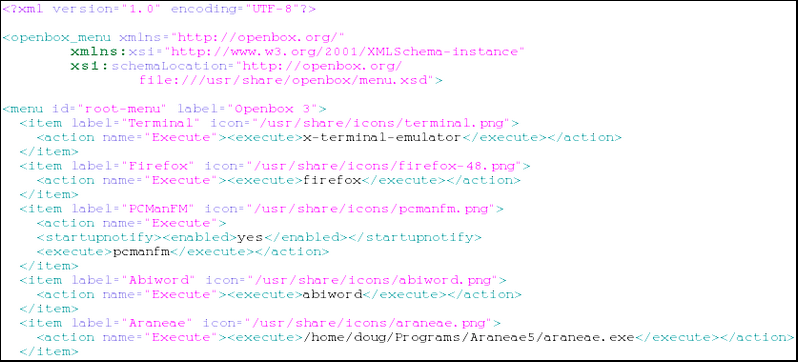
Put the icons of .png type associated with your apps into /usr/share/icons. Place a copy of your modified menu.xml in the following 3 openbox directories (replacing any menu.xml already there):
/etc/xdg/openbox
/usr/share/lxde/openbox
~/.config/openbox .
Edit the rc.xml or lxde-rc.xml in the above 3 openbox directories so that the line following <menu> is
<showIcons>yes</showIcons> .
[11] Install Bleachbit and use Bleachbit (as root) to do a general system clean-up. See sections 12 and 13 in LXDE Guide for additional information on updating and cleaning-up your system.
[12] To make a .iso copy of your LXDE-XFCE system, see section 20 of the LXDE Guide for a guide on using the Ubuntu Remastersys application.